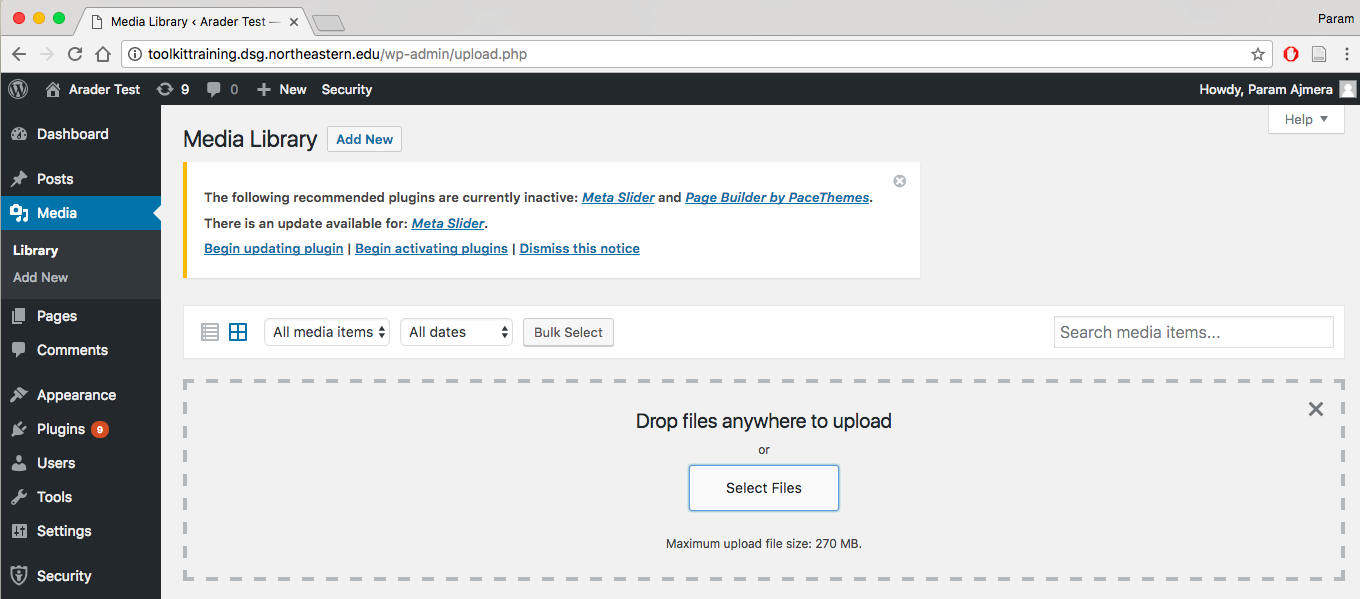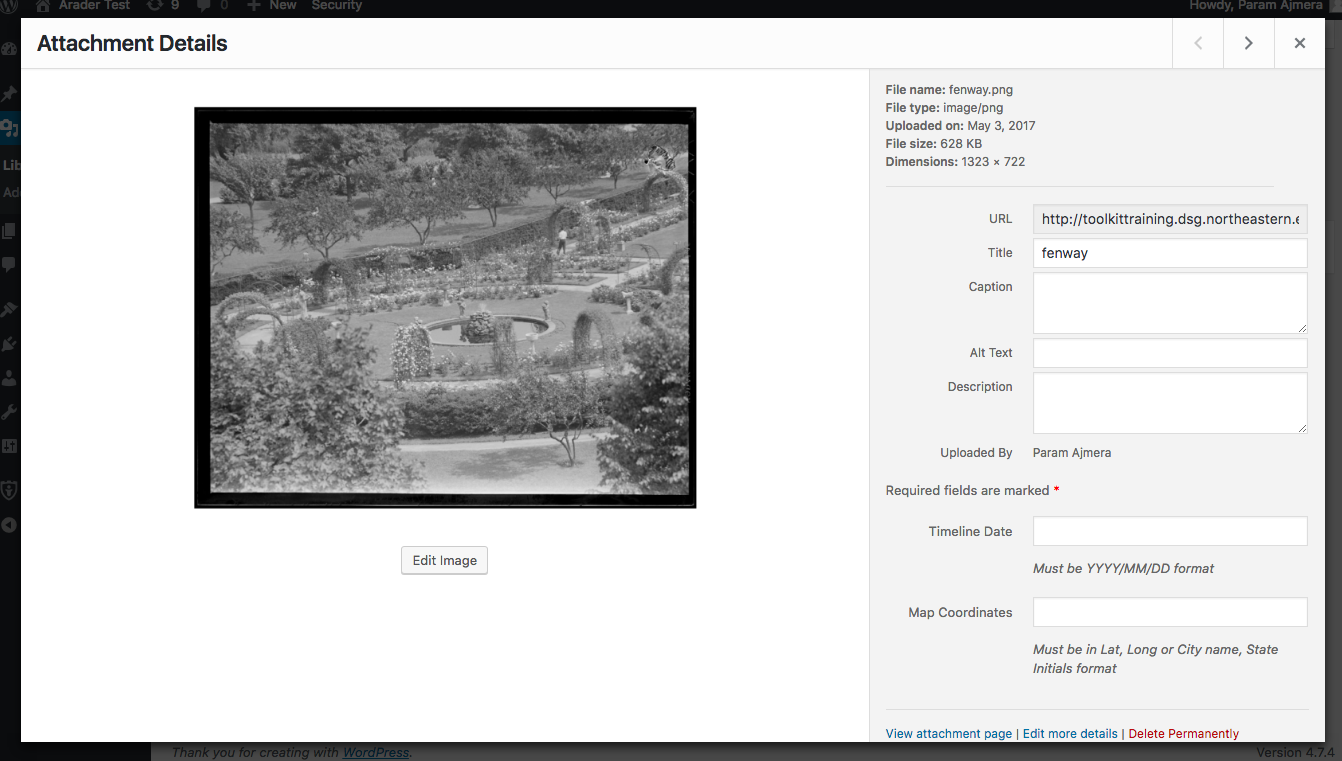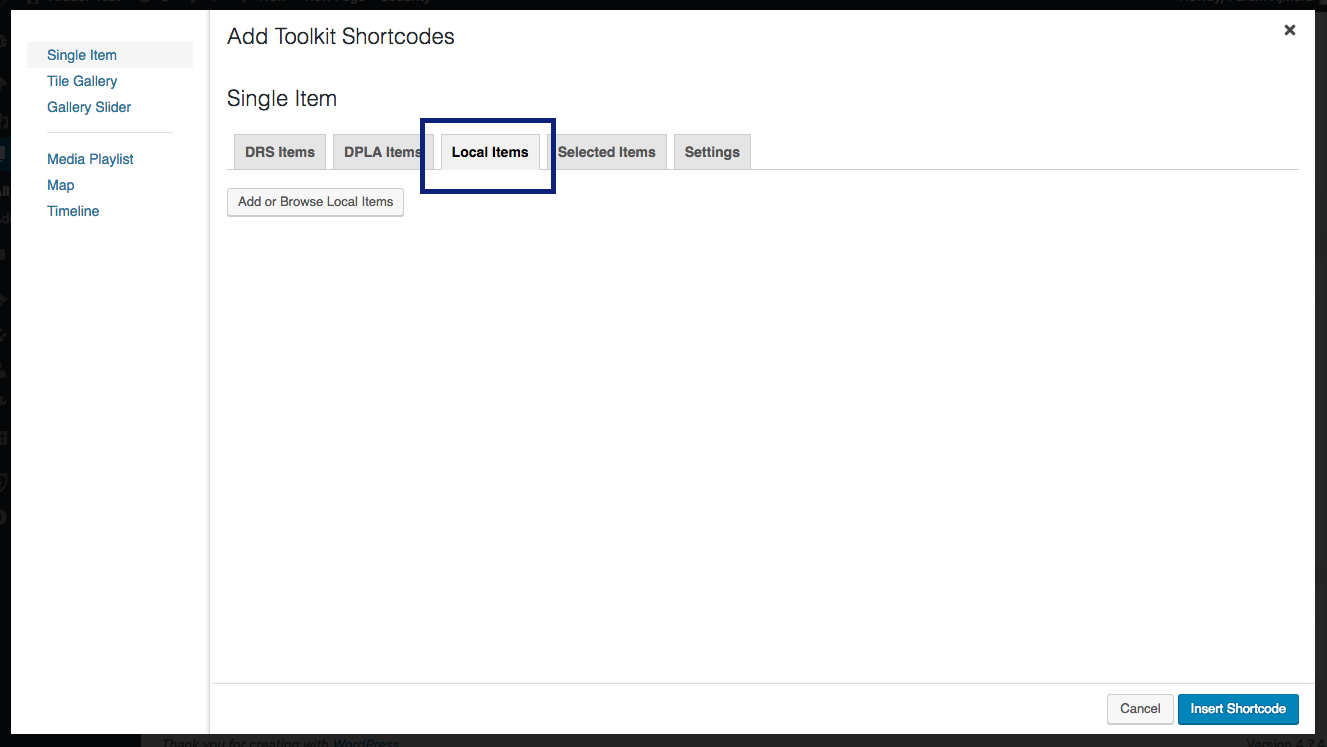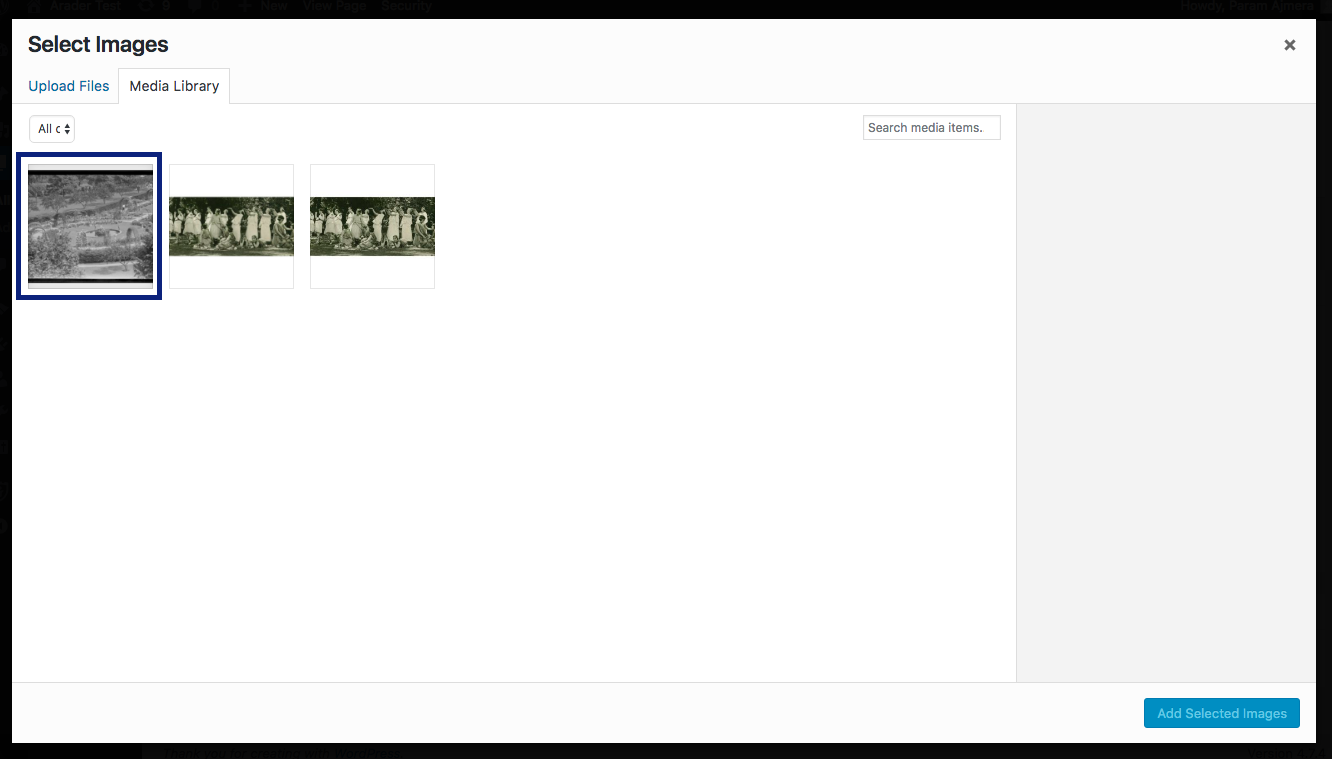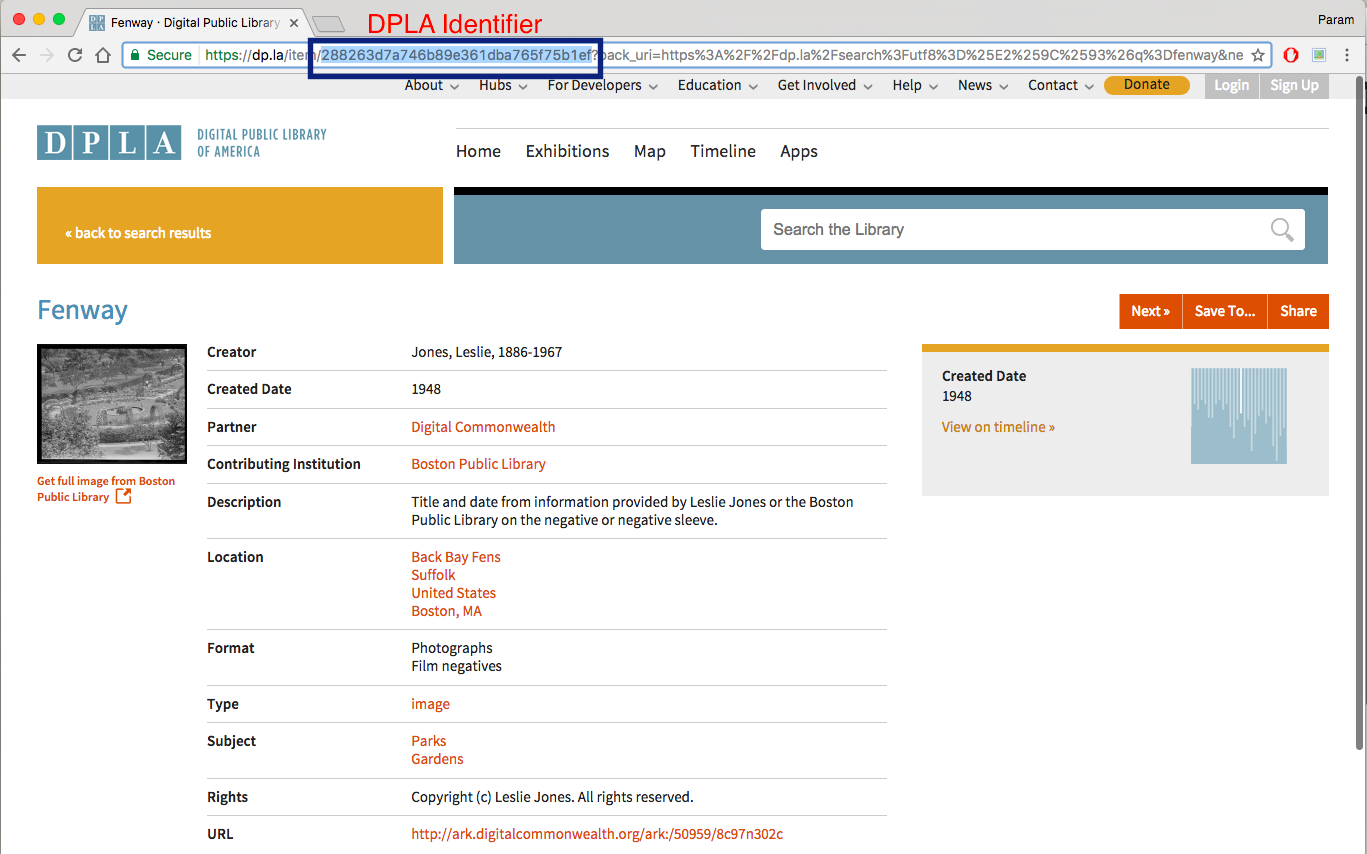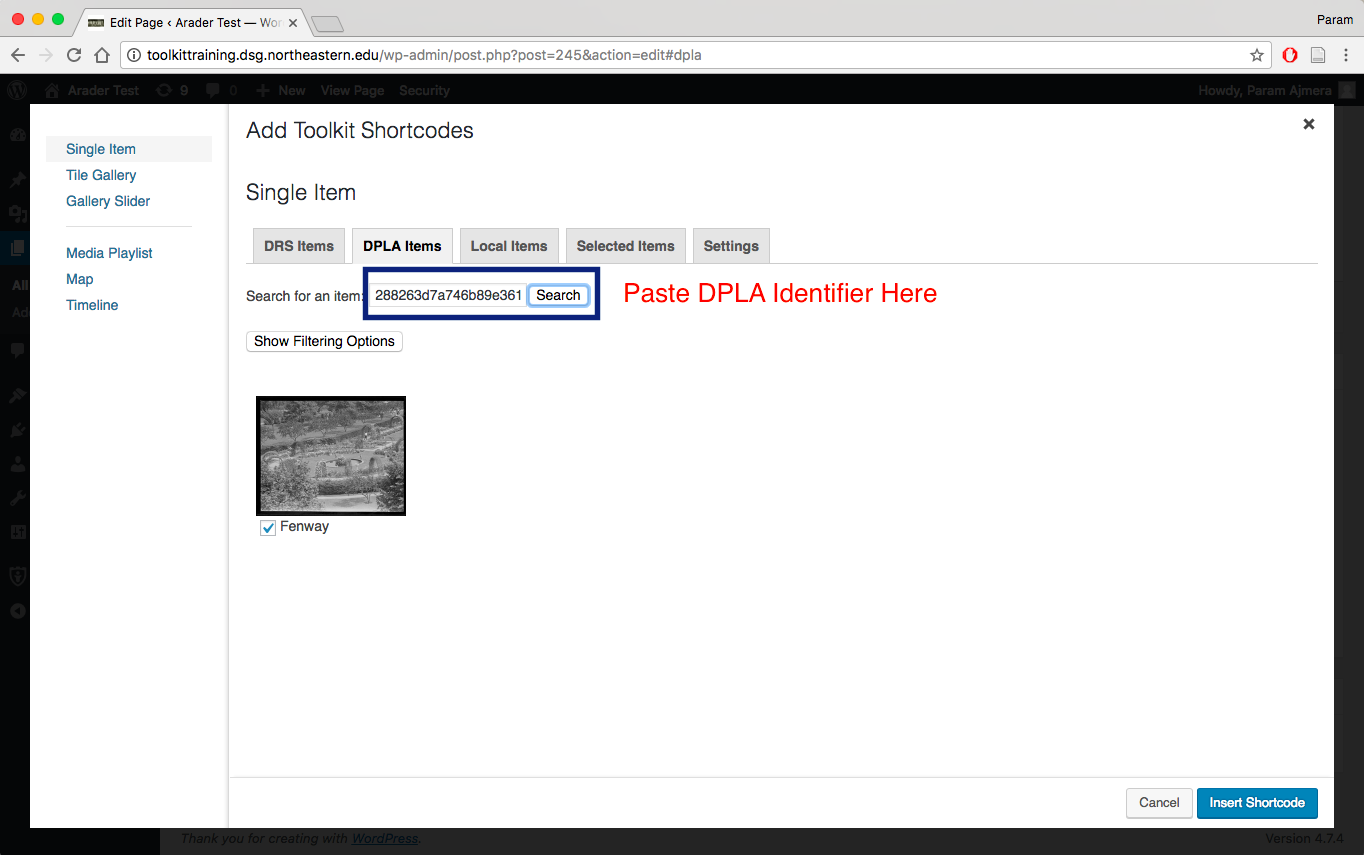Adding Images and Other Media to the Media
The "Media" option on the Dashboard allows you to add media, such as pictures, videos, and PDFs, to your CERES website. Uploading items in the Media section should not be confused with uploading items to the Digital Repository Service (DRS). The Media upload option in the Dashboard should only be used for items that do not have robust metadata attached to it, or items that you will be using temporarily which will be replaced at a later stage of your project. Furthermore, there are size limits on the kinds of items that can be uploaded through the Media option and solarge sized files should be uploaded to the DRS.
Using the Media Library
The Media Library is a feature that allows users to upload content for use in their website if they cannot upload materials to the DRS or locate these items in the Digital Public Library of America (DPLA).
To upload items to the Media Library, click on "Media" in the Dashboard, and then click "Add New". This will take you to a page where you can upload items to WordPress. After you have uploaded the file, you can add / edit the metadata associated with it by clicking "Media" in the Dashboard and then clicking on the item that you wish to edit. You can also delete the file in this window.
Note: After your items have been uploaded to the Media Library, they will become available for you to use in CERES under the "Local Items" tab. Here they can be used like any other item in the DRS or the DPLA.
Finding and Using Items from the Digital Public Library of America
The CERES interface allows users to search the DPLA's contents and embed the items you find in your page or post. You can browse DPLA contents directly through CERES, though the DPLA's own web-search interface may provide a superior experience. To find specific items in the DPLA through CERES:
- Visit the item's specific page in the DPLA's website.
- Copy the item's DPLA identifier. This is the alphanumeric string of characters following "item/" and preceding"?" in the single item page's URL (see image below).
- Paste this identifier in the CERES search interface and click "Search." This is make the item available for use in your Page or Post.
Note: If you add local items using the WordPress "Media Library," they will not behave the same way as other embedded items. Adding these local items using a Toolkit Shortcode, however, means that they will behave like your other items.